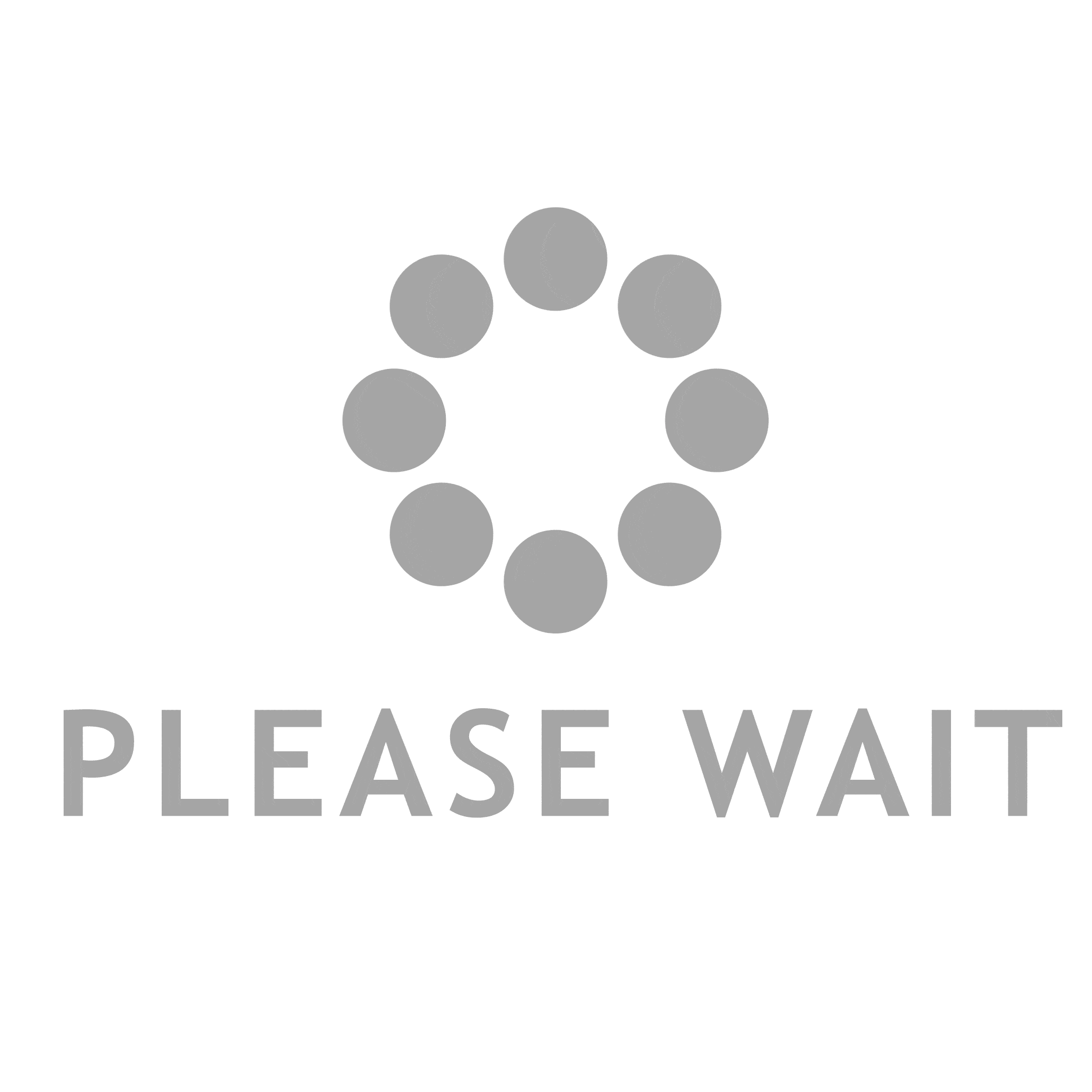WhatsApp Web is an extension of the popular messaging app WhatsApp that allows users to access their account directly from a web browser. By connecting your phone with WhatsApp Web, you can send messages, share files, and manage your conversations from a larger screen, all without having to use your mobile device. This article explores how to set up WhatsApp Web, its main features, advantages, and limitations.
What is WhatsApp Web?
WhatsApp Web is an online extension of the WhatsApp mobile application. It mirrors the content from your phone’s WhatsApp app to your computer, enabling you to send and receive messages, view media, and interact with your contacts from a browser. This means that anything you do on WhatsApp Web will sync in real time with your phone’s app, providing a seamless experience across both devices.
How to Set Up WhatsApp Web
Getting started with WhatsApp Web is simple and quick. Follow these steps to set it up:
- Open the WhatsApp Web Website: On your computer, open a web browser and go to the official WhatsApp Web page.
- Launch WhatsApp on Your Phone: Open WhatsApp on your smartphone and make sure it is connected to the internet.
- Access WhatsApp Web on Your Phone: On Android, tap the three dots in the upper-right corner and select “WhatsApp Web.” On iPhone, open “Settings” and tap on “WhatsApp Web.”
- Scan the QR Code: A QR code will appear on your computer screen. Use your phone to scan this code by pointing the camera at it.
- Begin Using WhatsApp Web: Once the QR code is scanned, your WhatsApp account will be mirrored to the web browser, allowing you to start chatting and managing your account from your computer.
Key Features of WhatsApp Web
WhatsApp Web offers a number of helpful features for users who want to stay connected from their computer. Some key features include:
- Real-Time Synchronization: WhatsApp Web syncs with your phone’s app, meaning that all messages and media are reflected instantly across both devices. Any message sent from the web browser will appear on your phone, and vice versa.
- File Sharing: You can easily share and receive media such as images, videos, documents, and audio files directly through WhatsApp Web. This simplifies file sharing and makes it more convenient than transferring files from your phone.
- Group Chats: WhatsApp Web fully supports group chats, so you can continue participating in group conversations, send messages, and share media from your computer.
- Keyboard Shortcuts: WhatsApp Web allows users to navigate through chats quickly with the help of keyboard shortcuts, making the messaging experience faster and more efficient.
- Search Functionality: WhatsApp Web offers an integrated search tool that helps you quickly find messages, contacts, or media across all your chats.
Benefits of Using WhatsApp Web
Using WhatsApp Web has a number of advantages that make it an attractive option for those who want to manage their WhatsApp account from a computer. These benefits include:
- Increased Efficiency: If you spend a lot of time working on your computer, WhatsApp Web allows you to respond to messages, send files, and manage conversations without having to constantly pick up your phone.
- Easier Typing: Typing on a physical keyboard is generally faster and more comfortable than typing on a mobile touchscreen. This is especially useful when you need to send longer messages or reply to multiple chats.
- Better Viewing Experience: WhatsApp Web offers a larger screen, making it easier to read lengthy conversations or view photos, videos, and other media without straining your eyes.
- Seamless File Sharing: Sharing files from your computer to WhatsApp contacts is simple with WhatsApp Web. You can drag and drop files into the chat window, making the sharing process much quicker.
Limitations of WhatsApp Web
While WhatsApp Web is a very useful tool, there are a few limitations that you should keep in mind:
- Requires Your Phone to Be Online: WhatsApp Web relies on your phone to remain connected to the internet. If your phone loses connection or is turned off, WhatsApp Web will stop working.
- No Voice or Video Calls: Unlike the mobile app, WhatsApp Web does not support voice or video calls. It is limited to sending text messages and sharing media.
- Browser Compatibility: WhatsApp Web works best with modern web browsers such as Google Chrome, Mozilla Firefox, and Microsoft Edge. Older or unsupported browsers may cause issues with functionality.
Security Tips for WhatsApp Web
Since WhatsApp Web mirrors the content from your phone, it is important to ensure the security of your account. Here are some security tips to keep in mind:
- Log Out After Use: Always log out of WhatsApp Web when you’re finished using it, especially if you’re accessing it from a shared or public computer. This prevents unauthorized access to your account.
- Secure Your Phone: Protect your phone with a PIN, password, or biometric lock (such as fingerprint or facial recognition) to ensure that only you can access your WhatsApp account.
- Avoid Public Wi-Fi: When using WhatsApp Web, try to avoid public Wi-Fi networks, as they are less secure and may expose your data to potential security risks. Always use a trusted and secure internet connection.
Troubleshooting WhatsApp Web
If you’re experiencing issues with WhatsApp Web, there are a few common troubleshooting steps you can try:
- Ensure Your Phone is Connected: WhatsApp Web relies on your phone being connected to the internet. Make sure your phone has an active internet connection.
- Re-scan the QR Code: If the connection is lost, log out of WhatsApp Web and re-scan the QR code to reconnect your phone to the web browser.
- Clear Browser Cache: Sometimes, clearing your browser’s cache and cookies can resolve problems such as slow performance or the page failing to load properly.
- Try a Different Browser: If WhatsApp Web isn’t working well with one browser, try using a different one, such as Google Chrome or Mozilla Firefox, to see if the issue persists.
Conclusion
WhatsApp Web is a great way to access your WhatsApp account from your computer. It allows you to send messages, share files, and manage your conversations directly from a browser. With real-time synchronization, easy file sharing, and a user-friendly interface, WhatsApp Web is an essential tool for anyone who uses WhatsApp frequently. Although it has some limitations, such as the dependency on your phone for connectivity and the lack of voice/video calls, it remains a powerful and convenient option for managing your messages from a larger screen. By following security best practices and troubleshooting common issues, you can enjoy a seamless experience using WhatsApp Web.