From Figma to WordPress: Designing Your Website Like a Pro!
Designing a professional website involves a seamless transition from the initial design stage to the live site. Leveraging the power of design tools like Figma and content management platforms like WordPress can elevate your web development process to a whole new level. In this article, we will explore the seamless integration of Figma and WordPress, empowering you to craft visually stunning websites with ease. Whether you are a seasoned web designer or a novice looking to enhance your online presence, the synergy between Figma and WordPress offers a comprehensive solution to bring your website vision to life. Let's delve into the process of bridging the gap between design and implementation, unlocking the potential to create a standout web presence that captivates your audience.
Setting Up Your Design in Figma
When starting your website design journey with Figma, the first step is to create your artboards. These artboards act as the canvas for your website layout and help you visualize how your design will look across different devices.
Next, it's time to bring your creativity to life by adding elements such as text, images, buttons, and icons to your artboards. Figma provides a wide range of design tools that make it easy to customize and style these elements according to your vision.
Once you are satisfied with your design in Figma, you can proceed to export your assets for WordPress. Make sure to organize your layers properly and export them in the appropriate file formats to ensure a seamless transition from Figma to WordPress.
Exporting Your Design for WordPress
First, ensure that your design in Figma is organized and properly named to streamline the exporting process to WordPress. This will help you stay organized and maintain consistency when translating your design elements.
Next, utilize the export features in Figma to save your design assets in the appropriate formats that WordPress supports, such as PNG, JPEG, or SVG. By exporting assets individually, you can easily integrate them into your WordPress website without any hassle.
Lastly, consider using plugins or tools that allow for seamless integration between Figma and WordPress. These resources can help automate the export process and ensure that your design elements are accurately translated onto your WordPress site.
Implementing Your Design in WordPress
Now that you have finalized your design in Figma for your website, the next step is to seamlessly transition it to WordPress. This process involves translating your visual elements and layout into a fully functional website that users can interact with.
Start by creating a new WordPress project and installing a suitable theme that closely matches the design you created in Figma. This will provide you with a foundation to work from and help streamline the implementation process.
Next, begin customizing the theme to match your Figma design as closely as possible. This may involve adjusting colors, fonts, spacing, and other styling elements to achieve the desired look and feel. figma to elementor Remember to pay attention to both desktop and mobile responsiveness during this stage.
Finally, add in your content, images, and any additional features or plugins needed to enhance the functionality of your website. Test your website thoroughly to ensure everything is working correctly and make any necessary adjustments to fine-tune the design and user experience. With these steps completed, your website will be ready to go live and showcase your professional design skills.